What is cache?
Cache in mobile refers to temporary storage where frequently accessed data and files are stored for quick retrieval. This can include app data, images, web pages, and other types of information that help speed up the performance of your device and apps.
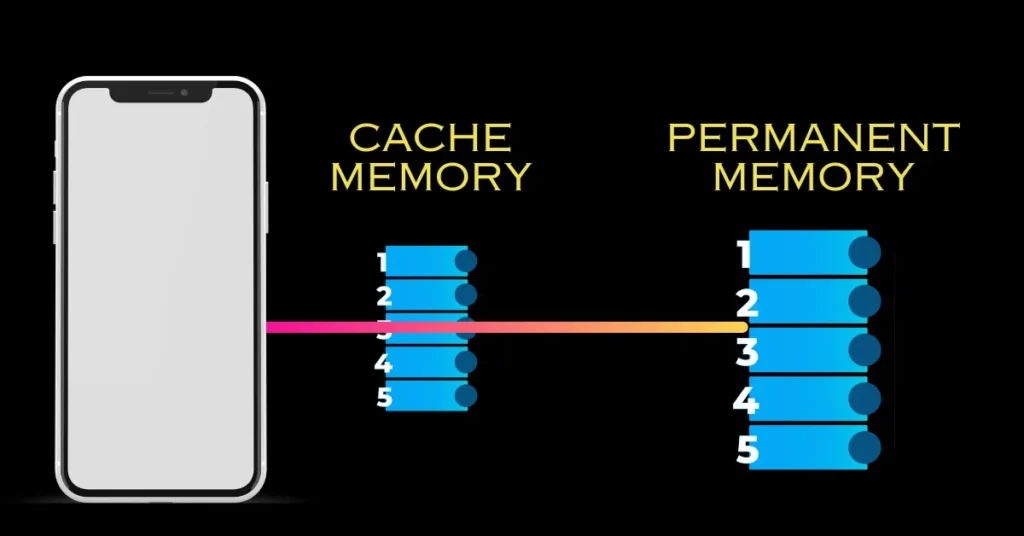
Why should we clear cache?
Clearing the cache on your mobile device can help resolve various issues such as app crashes, slow performance, and excessive storage usage.
How to clear cache?
Clearing Cache on Android:
Settings Method:
Open the “Settings” app on your Android device.
Scroll down and select “Apps” or “Apps & notifications,” depending on your device.
Choose the specific app for which you want to clear the cache.
Tap on “Storage.”
Select “Clear cache” .
Confirm the action if prompted.
Recovery Mode Method (for system cache):
Turn off your Android device.
Press and hold the Power and Volume Down buttons simultaneously until the device boots into Recovery Mode.
Use the volume buttons to navigate to “Wipe cache partition” or similar option.
Press the Power button to select it.
Confirm the action if prompted.
Reboot your device.
Clearing Cache on iOS:
Clearing Safari Cache:
Open the “Settings” app on your iPhone or iPad.
Scroll down and select “Safari.”
Scroll down and tap on “Clear History and Website Data.”
Confirm the action if prompted.
Clearing App Cache (for individual apps):
Unfortunately, iOS does not provide a built-in option to clear app caches individually like Android. However, you can delete and reinstall apps to clear their cache.
Alternatively, some apps offer an option within their settings to clear cache or stored data. Check the settings of individual apps for such options.
Note:
Regularly clearing the cache on your mobile device can help optimize its performance and free up storage space. However, keep in mind that clearing app cache may result in slower loading times for those apps initially, as they rebuild their cache over time.