How to turn off the TalkBack
Simple Method
Press and hold Volume Up + Volume Down buttons for 3 seconds.
Regular Method
- Unlock your Android device and go to home screen(Use 2 fingers).
- Swipe down from the top of the screen with two fingers to open the Quick Settings menu. Tap on the “Settings” icon.
- Scroll down and tap on the “Accessibility” option.
- Within the Accessibility settings, look for the “TalkBack” option or “Screen Reader.” Tap on it to access its settings.
- You’ll find a toggle switch next to TalkBack. Simply tap on the switch to turn it off. Confirm your action if prompted.
- Once TalkBack is disabled, you’ll notice that the spoken feedback and navigation assistance are no longer active. You can now navigate through your device’s interface as usual.
Now you know how to turn off the talkback
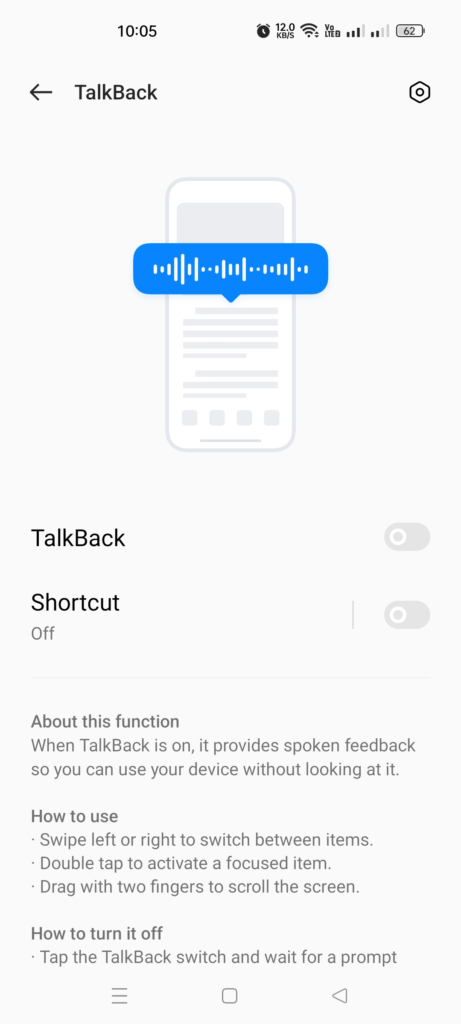
TalkBack is a feature that has built for visually impaired users interact with smartphones.
Developed by Google for Android devices, TalkBack is a built-in screen reader that provides spoken feedback and navigation assistance, empowering users to access and navigate their devices independently .
When enabled, it says the content of the screen, including notifications, menus, buttons, and other interface elements. Additionally, it offers touch exploration, allowing users to navigate through their device’s interface by swiping and tapping.
One of the key benefits of TalkBack is its versatility and customization options. Users can adjust speech rate, pitch, and volume to suit their preferences, ensuring a personalized experience.
Moreover, TalkBack seamlessly integrates with other accessibility features on Android devices, such as Braille support and magnification gestures, further enhancing usability for individuals with diverse needs.